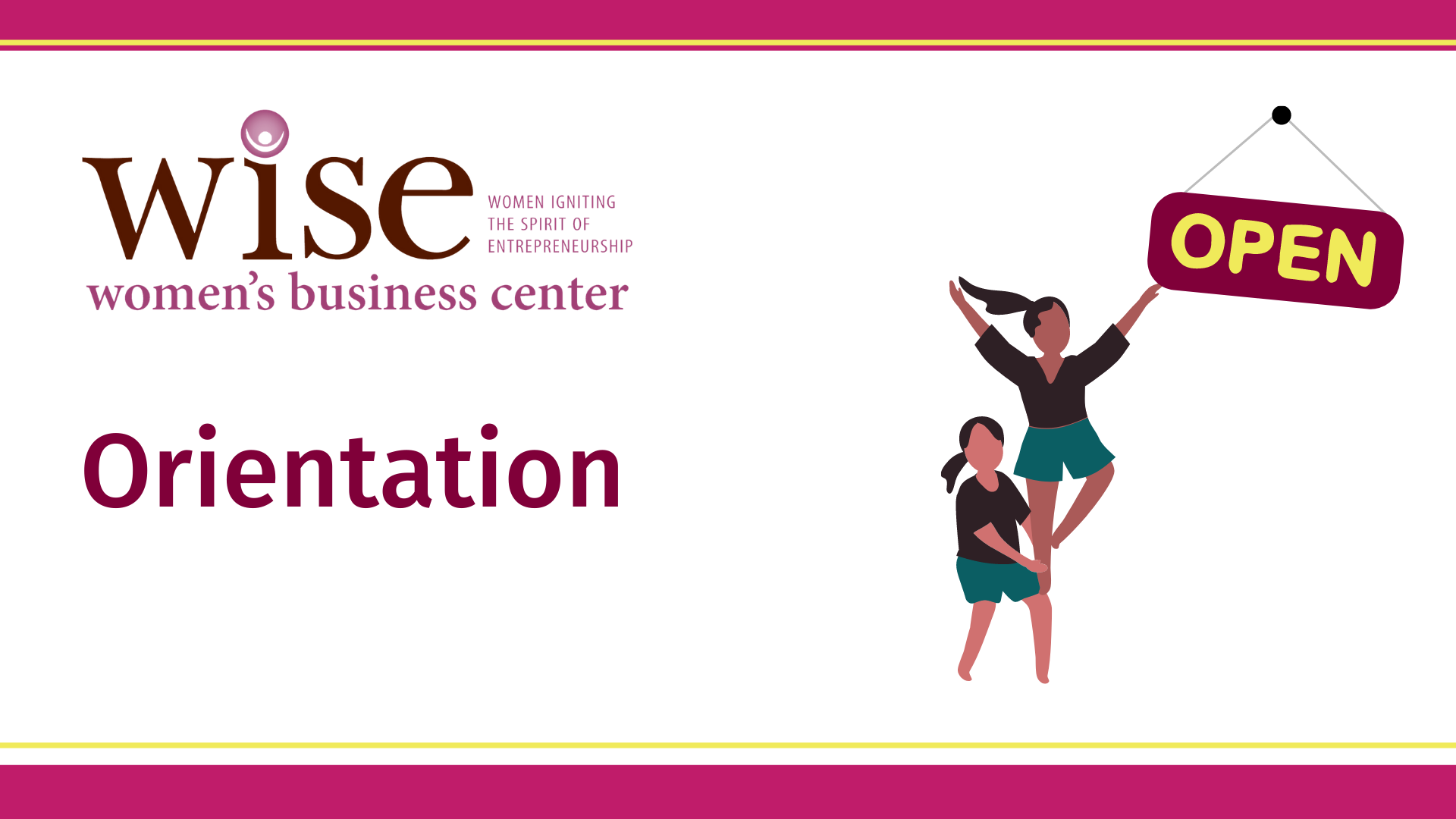Upcoming events from WISE Women’s Business Center

- This event has passed.
WISE Orientation
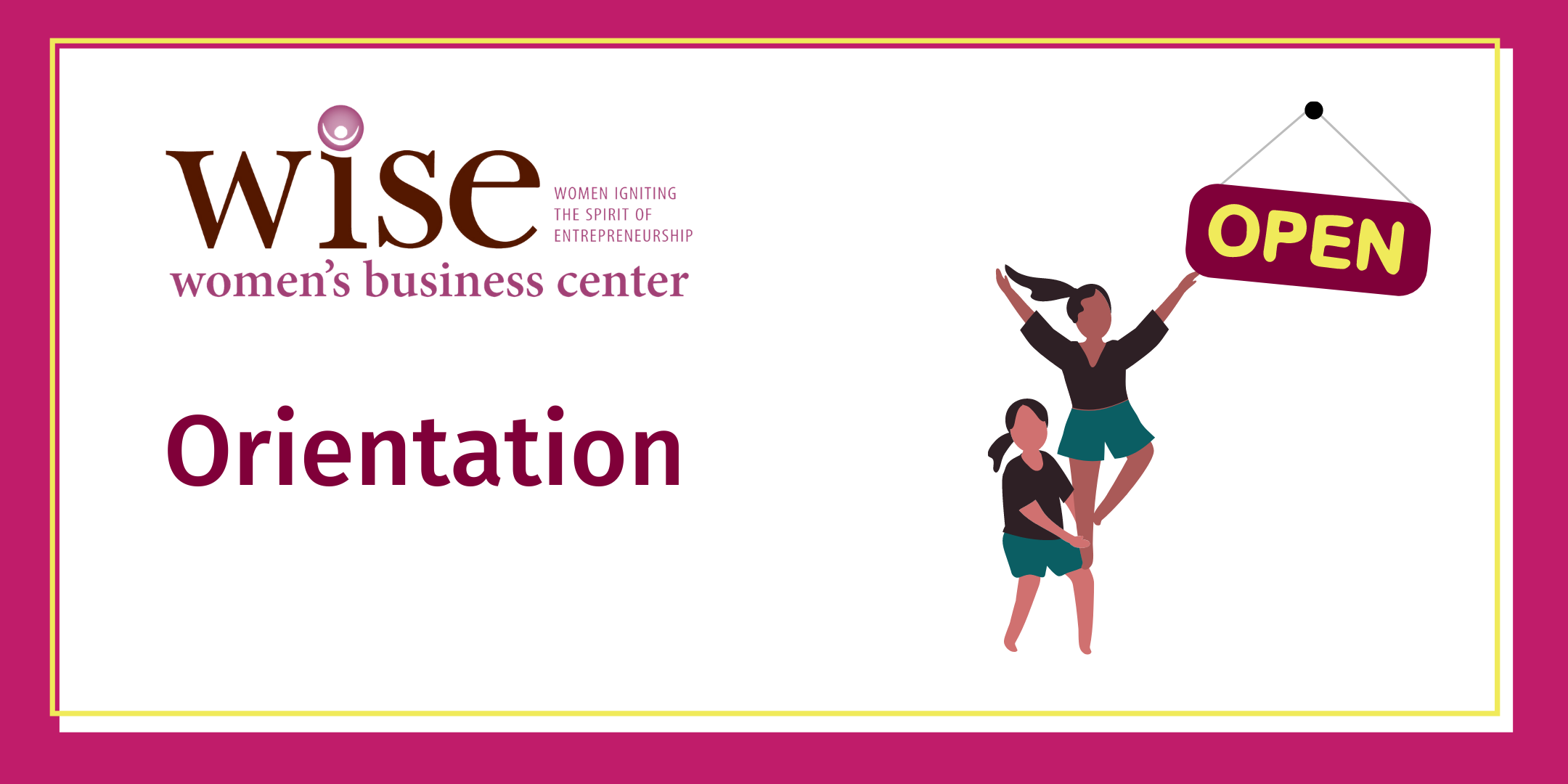
WISE is one of over 100 Women’s Business Centers in the US. WISE is funded in part by the Small Business Administration, and hosted by the Martin J. Whitman School of Management at Syracuse University. We are located in the heart of Central New York, Syracuse.
WISE helps women start and grow their own businesses. WISE offers free business counseling and targeted training sessions to encourage strategy and access to smart resources and capital.
This orientation will cover WISE services, what you can expect from these services, and how we can help! We will give an overview of the center, personnel, resources available, and other information to help you navigate our services.
Who should attend? People in the greater CNY and Upstate NY area looking to start a business, or seeking help in growing their existing business
Location: Zoom
After registering, you will receive an email from Eventbrite with a link to access the webinar. Please save this email and be sure to check your SPAM folder if you don’t see it in your email inbox.
Instructions for joining the class after registering via Eventbrite:
–You may join the meeting through the Zoom desktop app, desktop browser, mobile app or by calling in on the phone.
–If using a computer or the mobile app, you may type and send your questions in the chat
–If using a computer or mobile app, you may click leave meeting at the end of the class, or if you need to depart early.
On Computer Desktop App–
1. Click on Zoom link provided to you. You will be prompted to download and install the Zoom Meetings app.
2. Click the installer file to install the Zoom Meetings app
3. If you have trouble downloading the app, click Download the app again. If you can’t download the app, click Join from your browser, and skip to the join from browser section of this document.
4. Enter your name and email address and click Next.
5. Enter the meeting password—from the Eventbrite emails—and click Next.
6. Click Show me what’s new for a quick tour or select Skip.
7. You will see a preview of how you’ll look to others. Change your audio and video settings before joining your meeting. You may mute your video and audio. Your audio will be muted to the class once you join.
8. Click Join Meeting
In Computer Browser—
1. If you can’t download the app, or if you prefer not to install anything, click Join from your browser. The web app opens in your browser and you can join the meeting
2. Change your audio and video settings before joining your meeting.
In Mobile App—
1. While using your mobile device, click on Zoom link provided to you.
2. Tap Download to install the Zoom Meetings app and join the video conference.
3. Tap Open after the app is installed
4. Tap Join Meeting, enter the meeting number—it’s in the email invitation—and tap Join.
5. Enter the meeting password—from the Eventbrite emails—and tap OK.
9. When the Zoom Meetings app opens, you will see a preview of how you’ll look to others.
10. Change your audio and video settings before joining your meeting. You may mute your video and audio. Your audio will be muted to the class once you join.
11. Click Join Meeting
By Phone Only—
1. Dial the phone number for the meeting from the Eventbrite emails
2. You will need the meeting access code/meeting number. Once you call the phone number, you will be prompted to dial the meeting access code/meeting number (which is different from the phone number)
3. Be sure to mute your phone once you are dialed in